 |
| AIMS SNAP-Ed Event List page |
2. In the Create column, click School to schedule an event for an eligible school OR NonSchool to schedule an event for all other SNAP-Ed partners.
3. The appropriate SNAP Event Scheduling page will load.
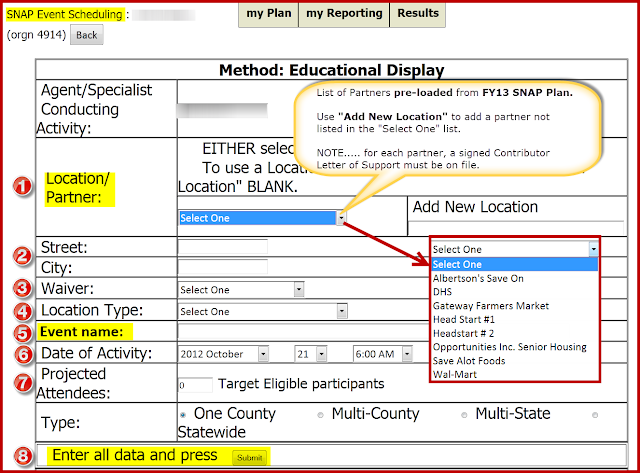 |
| Non School SNAP Event Scheduling page |
Step #2: Street/City--type in each in text boxes provided.
Step #3: Waiver--select appropriate Waiver from the drop down list. NOTE....waiver selected must match the waiver on the signed Contributor Letter of Support.
Step #4: Location Type--select appropriate Location Type from the drop down list.
Step #5: Event Name--type in a descriptive name of the event. The text box has a 75 character space. Items to consider for the text box: the date, location, grade(s) [for school lessons], curriculum and/or name of lesson used, display name for educational displays, and/or newsletter name (i.e. Foods of the Month, Fall 2012 Chop Chop).
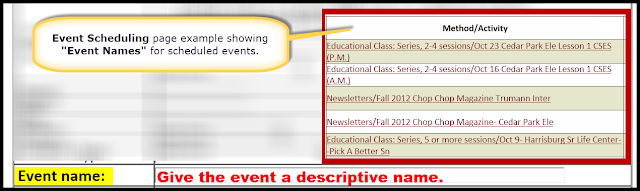 |
| Examples of Event Name |
Step #6: Date of Activity--select appropriate date and time of event. NOTE.....for events that cover more than one date in a month (i.e. DHS displays, School youth lessons), choose the 1st of the month.
Step #7: Projected Attendees--enter a "projected" number of attendees anticipated. NOTE.....this is not the report where the "actual" number are entered.
Step #8: Submit--press "Submit" button to complete scheduling the event, after all of the fields have been completed.

No comments:
Post a Comment